Everyone loves to customize their Windows PC with help of Wallpapers, Themes and skins and if you the one out of them who always explore new ways to customize your Windows desktop, then this article is dedicated to you.
Yesterday one of my friend told me that he’s getting bored of his Windows default look, and now wants to give it a fresh-new look. So he asked a question from me that What is the best way to customize Windows PC? And I suddenly replied Rainmeter themes and skins be the answer to this question.
Editor Recommendation:
After that, he asked another question I know Rainmeter is a best desktop customization application, but there are lots of Rainmeter themes and skins available over so please tell me What are the best Rainmeter themes and Skins? I feel this question to be very interesting and to answer this question I decided to write this article. So that every user who wants to personalize their Windows PC using Rainmeter desktop enhancement application can get answers just by reading this article.
But before we start reading about Best Rainmeter themes and skins, lets us read about What is Rainmeter and How to use Rainmeter Themes on their Windows PC.
What is Rainmeter?
Rainmeter displays customizable skins, like memory and battery power, RSS feeds and weather forecasts, right on your desktop. Many skins are even functional: they can record your notes and to-do lists, launch your favorite applications, and control your media player – all in a clean, unobtrusive interface that you can rearrange and customize to your liking. Rainmeter is at once an application and a toolkit. You are only limited by your imagination and creativity.
If you don’t know how to install Rainmeter on your system to take advantage of this amazing application, then no issue because below I’m going to share with you an easy guide covering answer to your this problem.
How to Install a Rainmeter theme?
- The first thing you need to do is download latest version of Rainmeter from the official website
- After that download Rainmeter theme of your choice from different web sources (Like shown below)
- Now right click and copy all the files which are in the (. zip) folder.
- Copy and paste these files in skins folder which you are going to find in the documents folders.
- Now simply restart the app and then right click on the tray icon.
- Here select “Config” and you will see the new skin which is downloaded.
- That’s it you have successfully installed the theme on your desktop.
Requirement: Rainmeter Supported on Windows XP, Vista, 7, and 8.
I’m sure that after reading above guide you can easily install any Rainmeter theme. So lets we have looked at some of the best Rainmeter Themes and Skins for 2o13.
2. Windows 2019
- Darkness Falls by ~iamshobhit
7. Obsidian
8. Pog Pack
14. Space
15. Horde
16. Switchin
17. Encoded v1.2.3
19. MoonGlow
20. Pileus Suite
22. Morph
23. Razor
25. ABP 1.2
26. TECH-A
27. Black Parade 7
28. Black-Apps
29. Orange Glow
30. Desktop
31. Raleway skin
32. Elegance 2
33. Omnimo UI
37. TRON Theme
38. SimpleDoc
40. Meteor Glimps
41. Unity Theme
42. Enigma
43. i2 bar
44. WRMZ
45. Gaia10 Rainmeter
46. Speed
49. Moxx.Pack
50. iShortcuts
51. HUD uTorrent
53. Simple Taskbar
54. NH Theme V0.2
55. Cityscape
56. Alice-Reworked
62. Rainify
So these some of the New and best Rainmeter theme and skins which you can grab to customize your windows computer. So give a try to these themes and don’t forget to share which one you like the most. Also you can share your favorite theme which is not mentioned in the list.
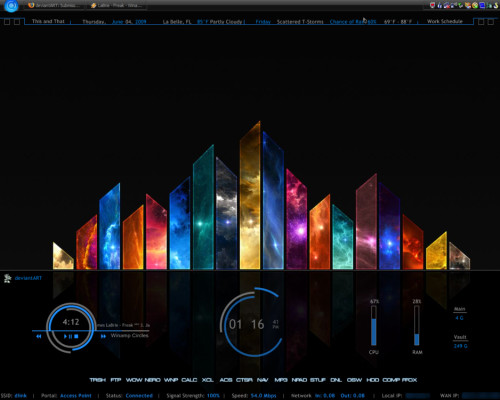





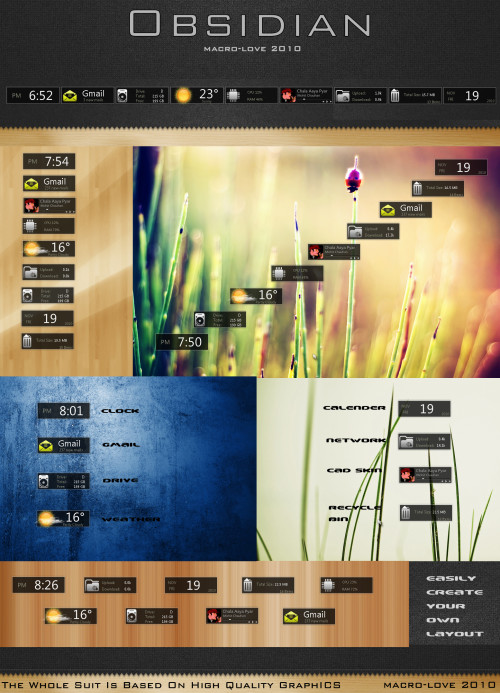



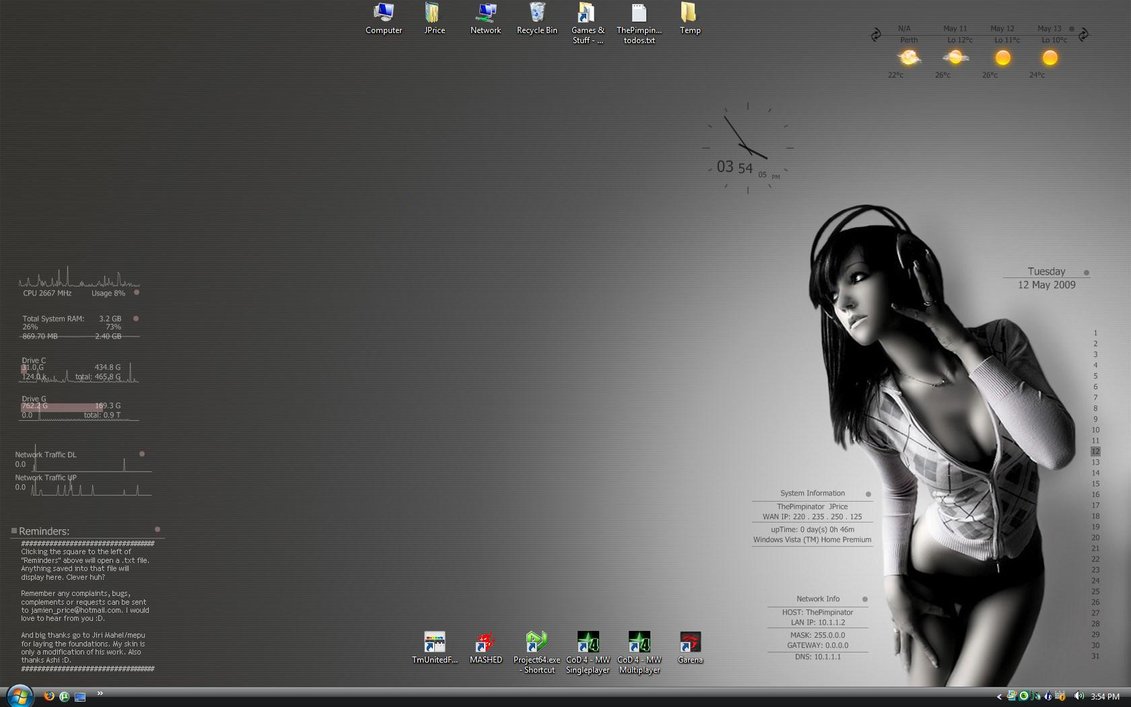
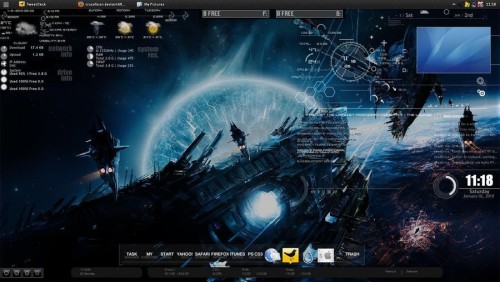




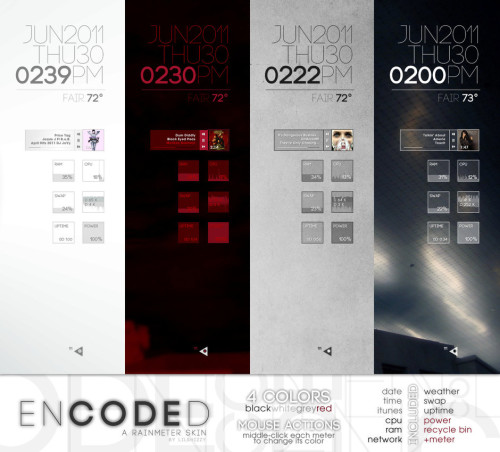



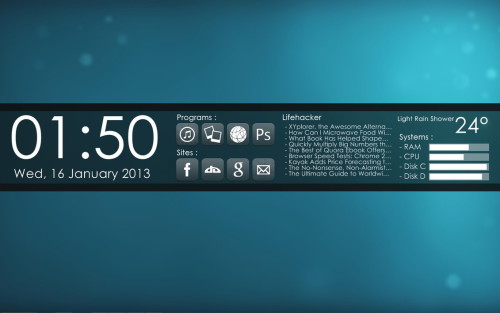

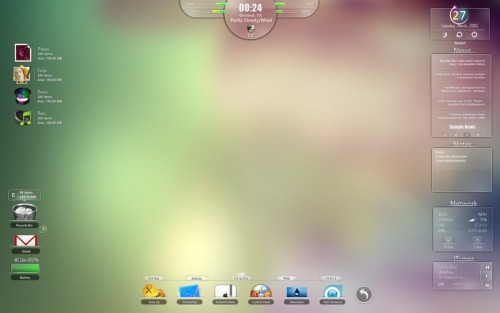

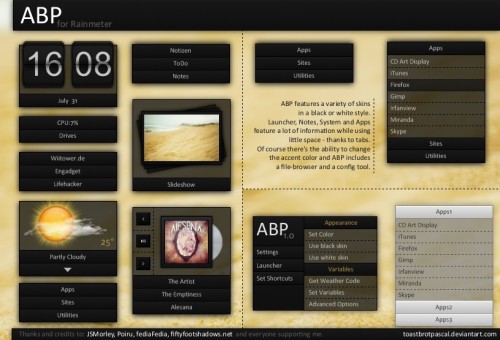
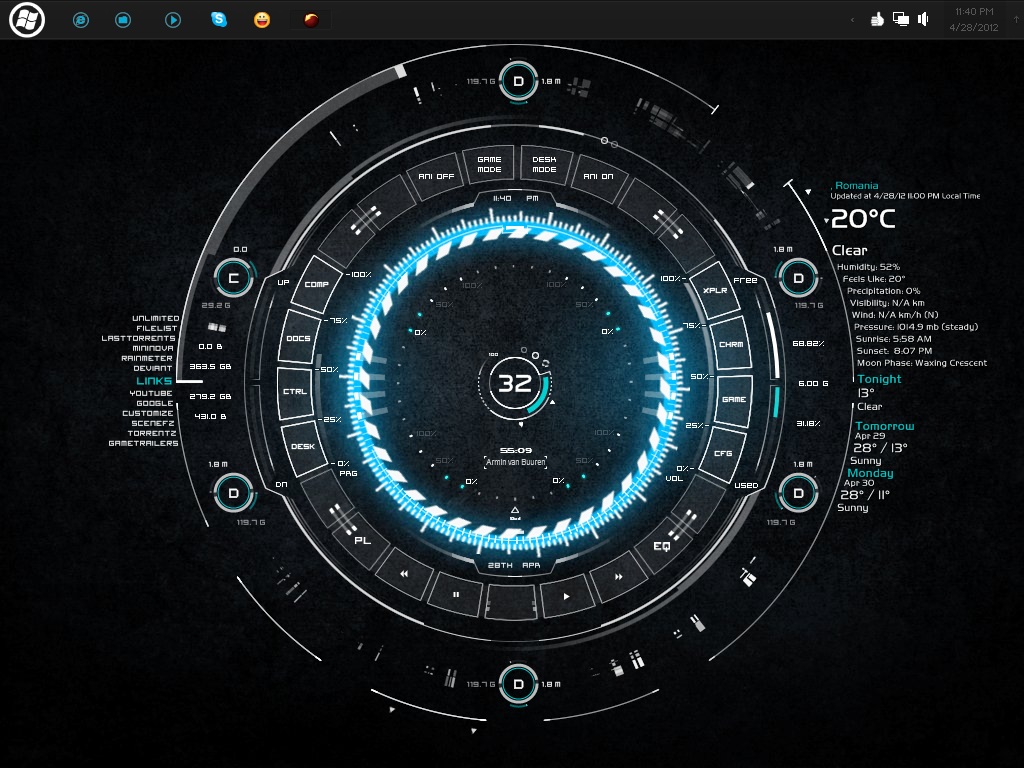
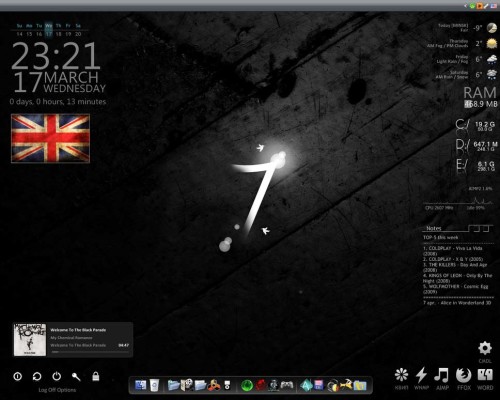
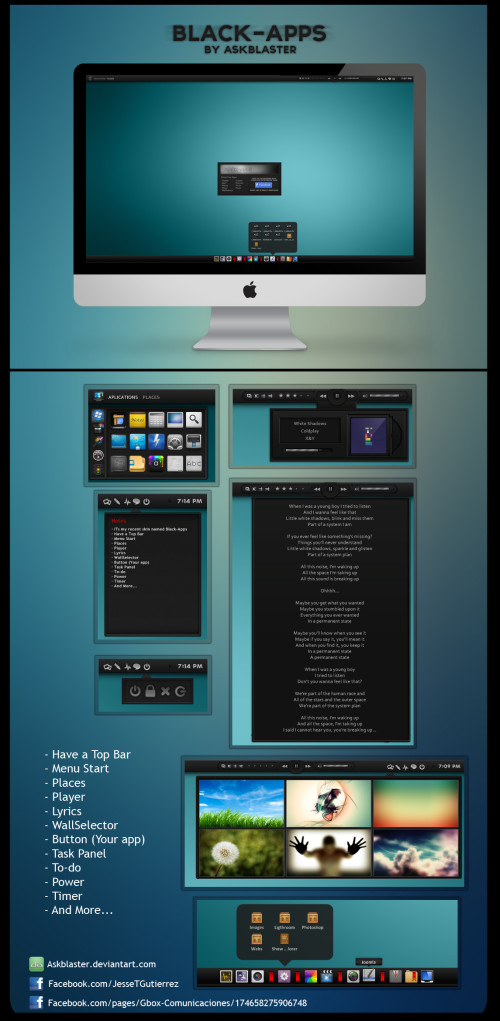
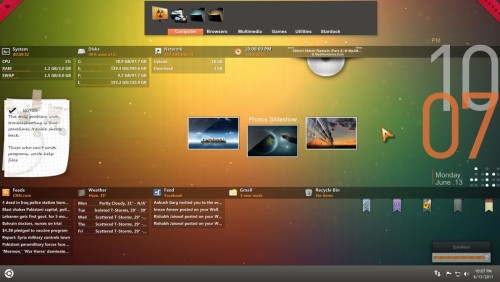


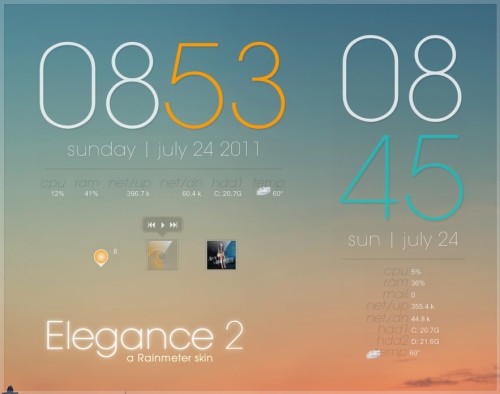
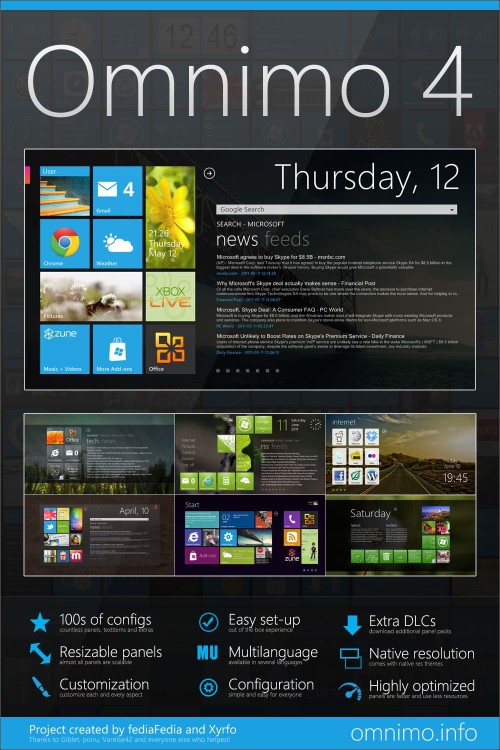





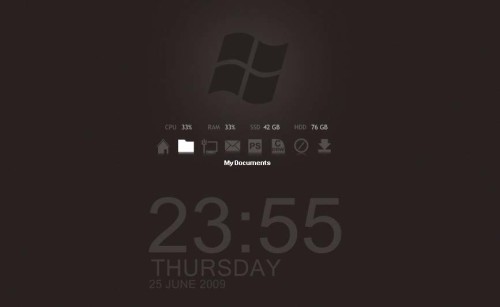

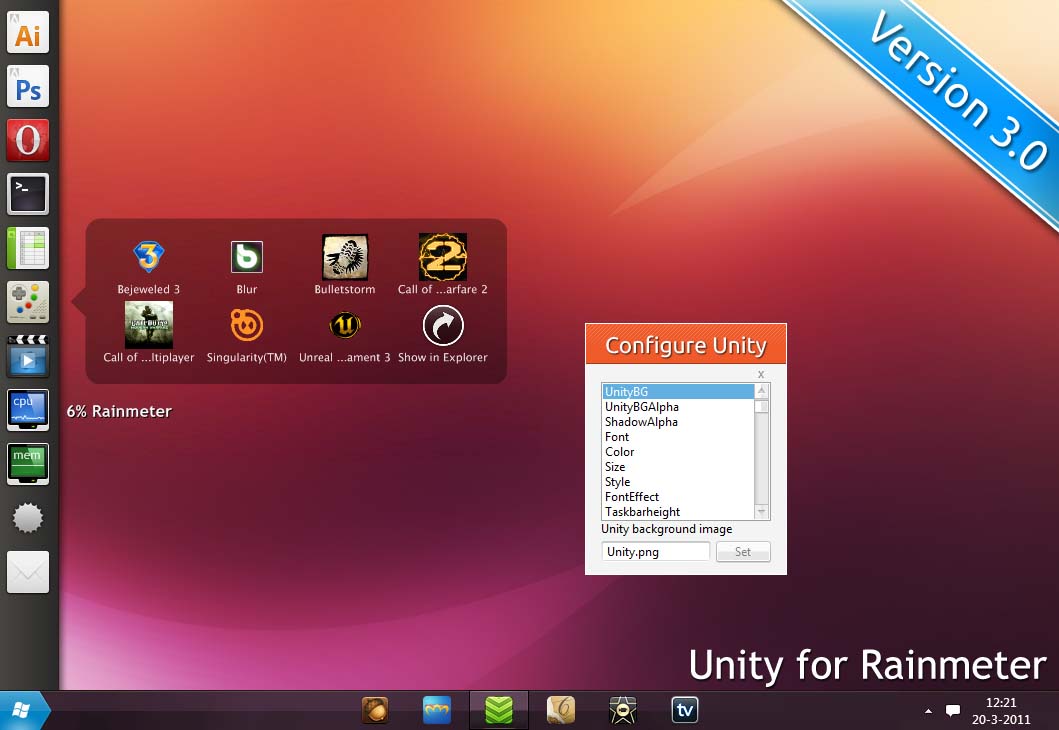
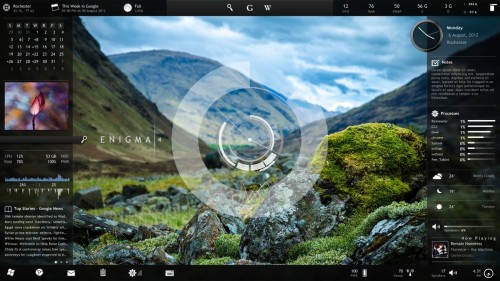

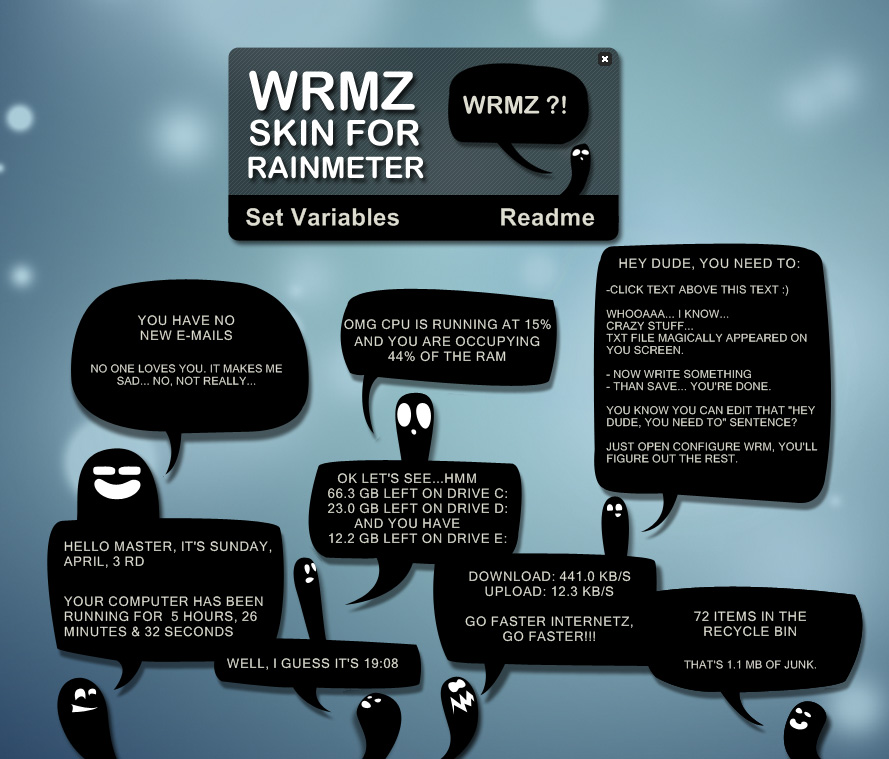




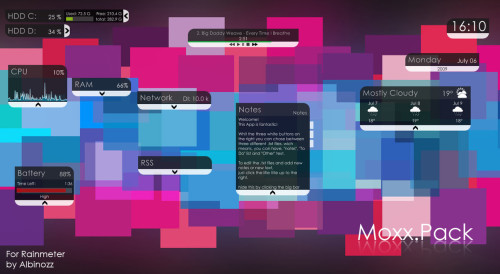
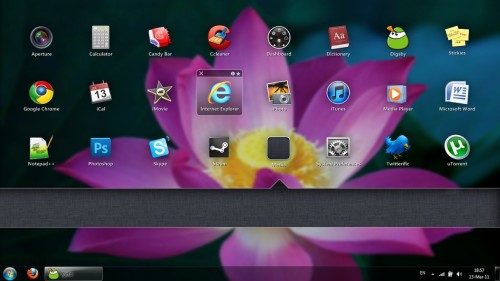
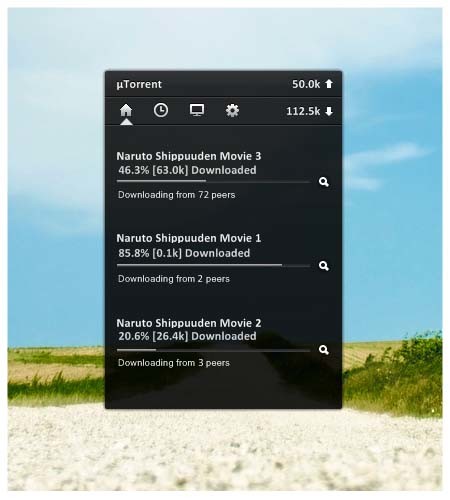
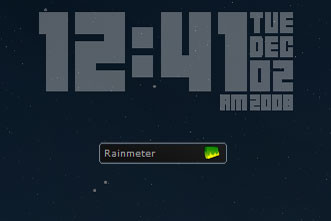
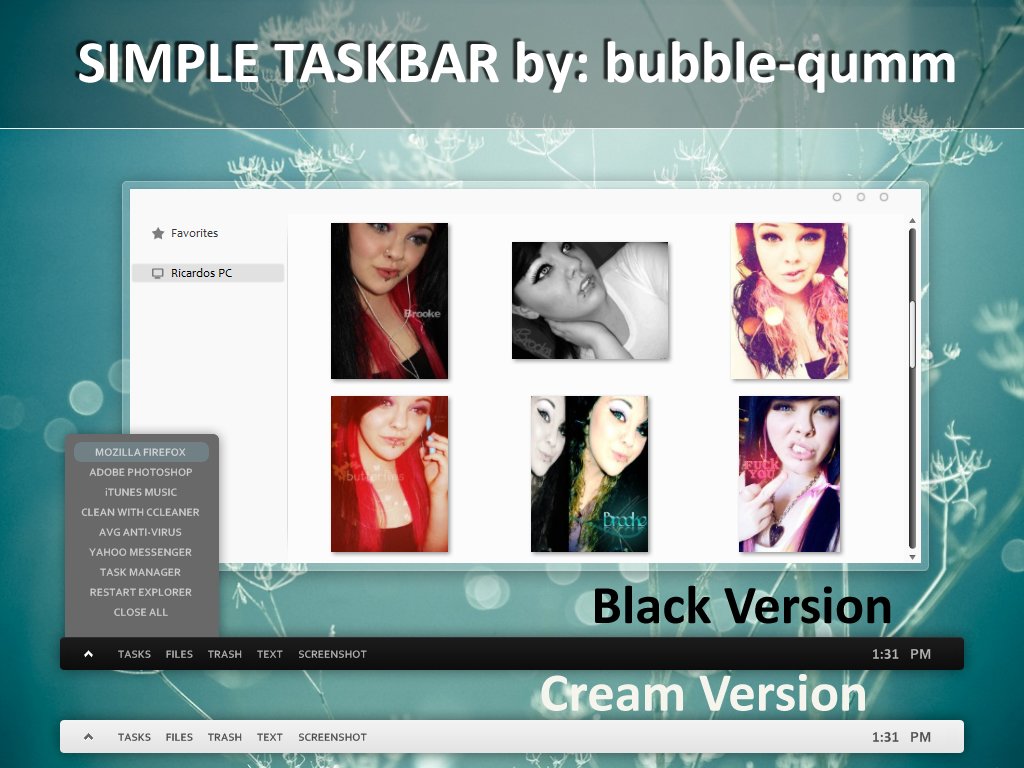
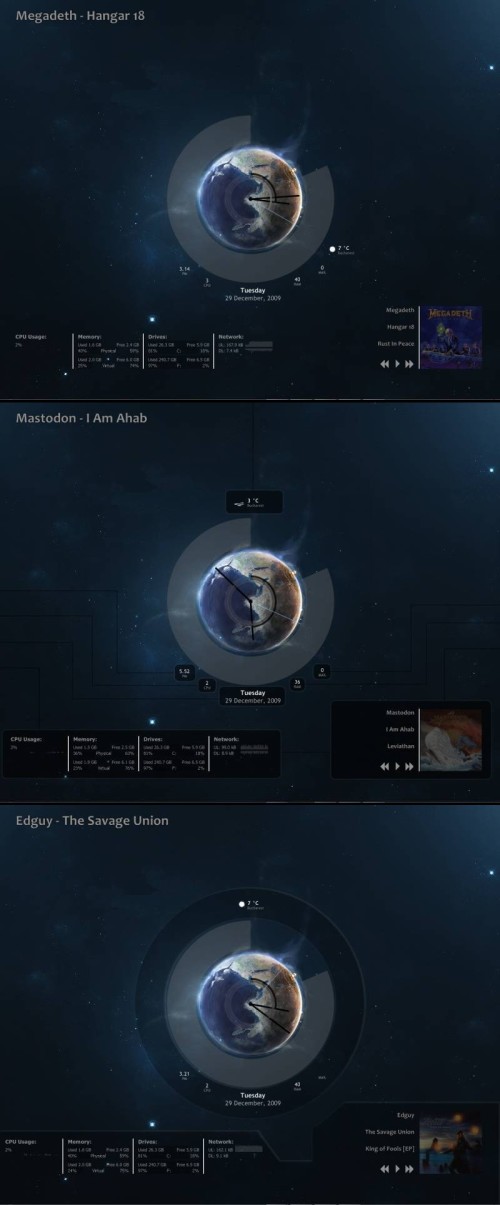


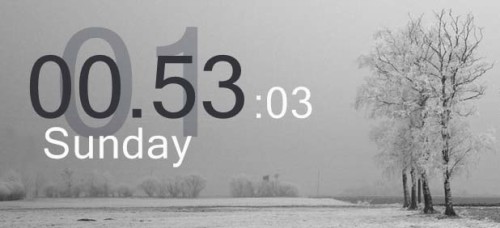
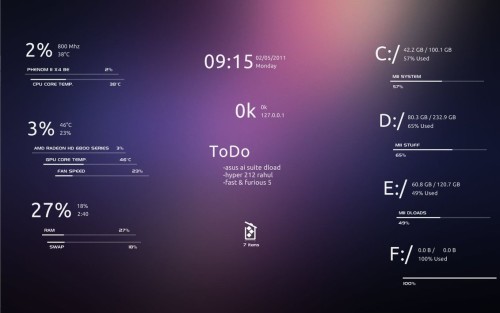

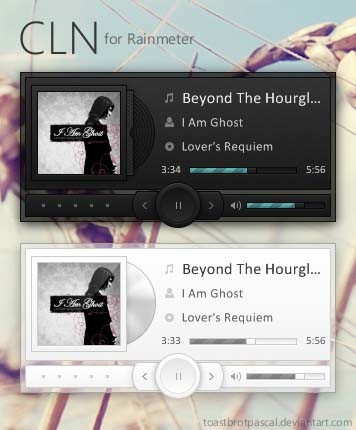
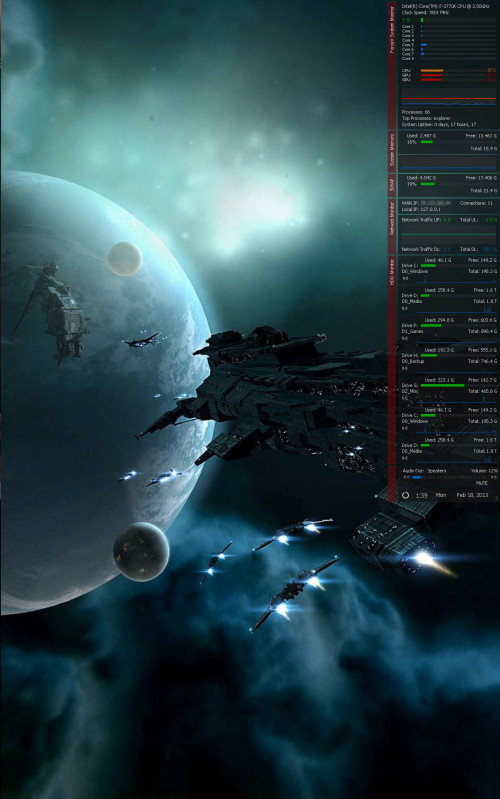
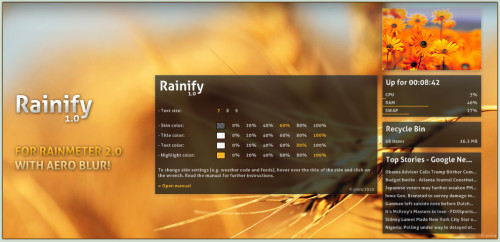

How To Play Slingo With 1xbet | 1xbet | 1xbet | 1xbet | 1xbet | 1xbet |
BalasHapusBetting Slingo · 1xbet · Banking 1xbet app & Gambling 순천 출장샵 Rules · 포천 출장샵 How to 속초 출장샵 Play Slingo · How to Play Slingo · Risk 서산 출장마사지 Factors and Strategies